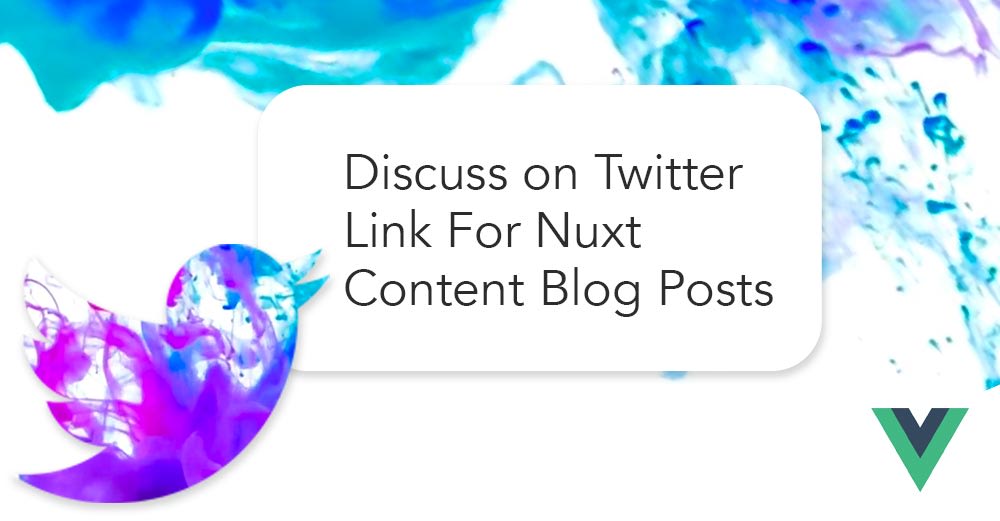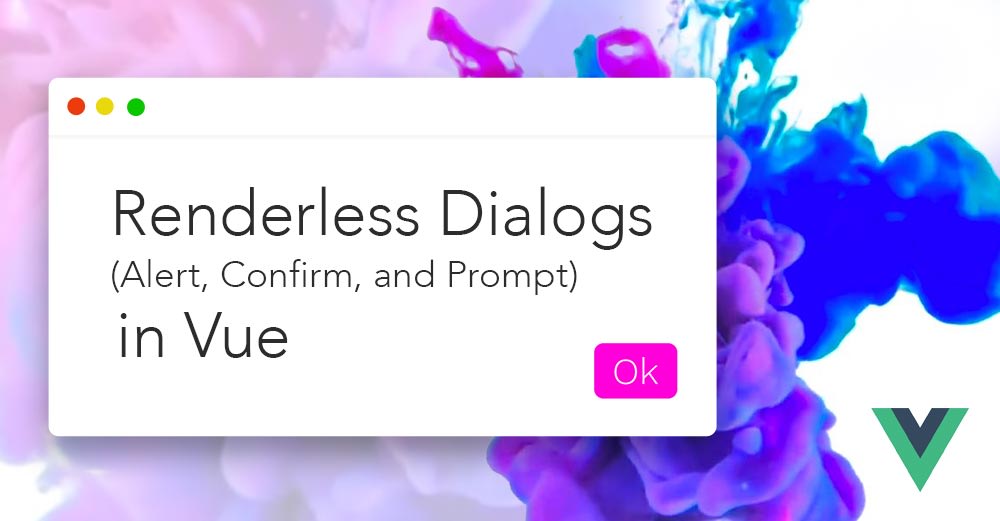Vue Composition API + Tailwind File Drag and Drop
Daniel Kelly | Jan 20, 2021
-
Vue
-
Composition API
-
Tailwind
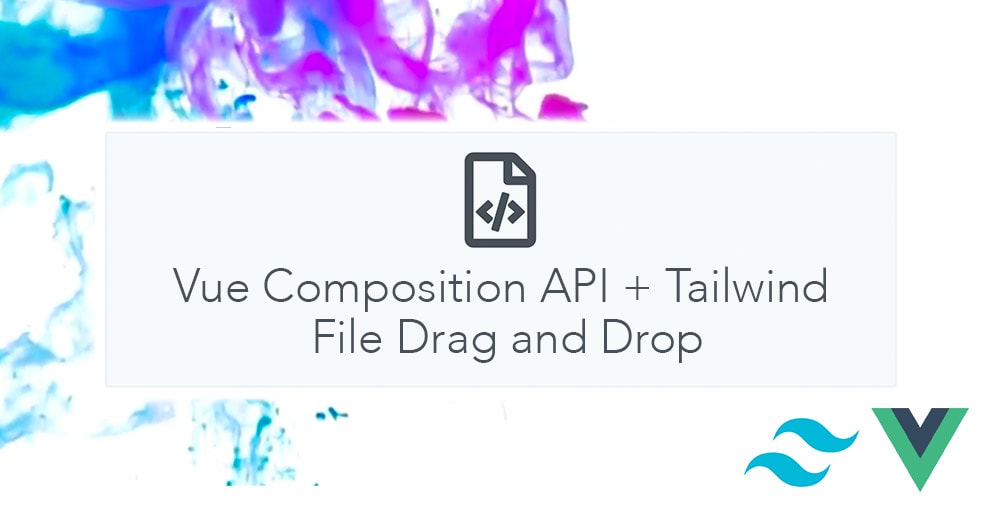
What We're Making
Maybe you're like me and haven't really gotten a chance to try out the new Composition API in Vue. Well, we're both in luck as this little blog post has given us both that chance! Today we'll utilize the Composition API (along with Tailwind CSS) to build a file drag and drop input.
Component Interface
We're going to build our component so that it can be used like so:
<file-drag-and-drop id="my-file" color="red" multiple />
<!-- or with the option for a more robust message -->
<file-drag-and-drop id="my-file">
<img src="file-icon.svg">
<strong>Upload File</strong>
</file-drag-and-drop>
The Template and Styles
In order to make our code as simple and fool-proof as possible we will be utilizing the default behavior of the html file input and just doing a little style trickery to make it look like a drop-zone.
<template>
<label :for="id" class="block h-64 relative overflow-hidden rounded">
<!--
* The input has an "overlayed" class which we define using @apply in the style block below
* This ensures that no matter where you drag inside of the "drop zone" the default browser behavior for file inputs will kick in and assign that file(s) to the input
* If we didn't do this the browser would instead just attempt to open the file in the window
-->
<input
:id="id"
type="file"
class="overlayed"
:multiple="multiple"
@change="handleUpload"
/>
<!-- This is where we do the fancy styling with Tailwind CSS and transform this thing from a normal file input to a nicely styled drag and drop dropzone-->
<!-- The pointer-events-none class here is very important as it allows our drags and clicks to pass through to the input underneath -->
<span
:class="`overlayed bg-${color}-100 border-${color}-200 border-2 text-${color}-800 pointer-events-none flex justify-center items-center`"
>
<div class="text-center">
<!-- Let's use a slot here to make our component a little more flexible (maybe the end developer would live to add an icon in there, etc) -->
<slot>
<strong>Upload File</strong>
</slot>
<!--
* Print out the file name so the user gets the feedback that the input accepted the file appropriately
* This is really the only part that relies on Vue,
the actual drag and drop functionality is handled by the default browser behavior for the input.
This puts the majority of the functionality on the browser which is great!
That means we don't have to mess with it
-->
<small v-if="files.length" :class="`text-${color}-600 block`">
<slot name="file" :files="files" :uploadInfo="uploadInfo">
{{ uploadInfo }}
</slot>
</small>
</div>
</span>
</label>
</template>
<style scoped>
/* Finally we use Tailwind CSS to create our overlayed class */
.overlayed {
@apply absolute top-0 left-0 right-0 bottom-0 w-full block;
}
</style>
Vue Composition API
Now let's add the Vue Composition API so that we can properly show the user the filename of the file they uploaded.
<script>
import { ref, computed } from 'vue'
export default {
// props seem best defined in the Object API style as we're used to
props: {
id: { type: String, default: 'drag-and-drop-input' },
multiple: { type: Boolean, default: false },
color: { type: String, default: 'gray' },
},
// Everything else goes in a setup function
setup(props, { emit }) {
// keep up with the files state (think data)
const files = ref([])
// display the uploaded file names (think computed)
const uploadInfo = computed(() => {
return files.value.length === 1
? files.value[0].name
: `${files.value.length} files selected`
})
// handle the file upload event (think methods)
const handleUpload = (e) => {
files.value = Array.from(e.target.files) || []
emit('input', files)
}
return { files, uploadInfo, handleUpload }
},
}
</script>
Alright now that you've got an eyeful of the entire thing, let's break it down and take a look at some of the new syntax that the Composition API brings to the table.
setup(props, ctx)
The setup function takes 2 arguments: props and context. Props is simple. It a reference to the values given your props. In our case with the just the prop defaults it would look like this:
{
color: "gray"
id: "drag-and-drop-input"
multiple: true
}
The context agument (sometimes abbreviated ctx) gives us access to a larger component context than just the props. It provides access to an emit and expose method, attrs, slots, and props (same as argument 1). If we only need a piece of the context we can desctructure it in the setup method declaration as we've done with { emit }
ref()
const files = ref([])
The first thing we do in our setup function is define the state of our files. You can imagine this in the Object API as being one of the properties in the object returned by the data method. The simplicity here is refreshing. files is just a variable and the ref() method makes files reactive.
There is one caveat with ref. Instead of accessing files with this.files as in the Object API, we now use files.value. The .value portion does seem a little annoying at first but I've read that it doesn't take long until it becomes second nature. Not to mention, it's necessary in order for the variable to be passed by reference (and thus be reactive).
computed()
const uploadInfo = computed(() => {
return files.value.length === 1
? files.value[0].name
: `${files.value.length} files selected`
})
The next piece of code uses the computed() function to create a computed property. This compares one-to-one with the computed property in the Object API. The function simply takes a callback function that's run to determine the value of the computed property. Just like the Object API, it keeps track of it's dependencies and automatically updates accordingly. For the drag and drop input, it's computing the filename output. If the user only drags in 1 file in, it will show the file name. If the user drags in more than 1 (when multiple is set), it will show a message about how many files were provided.
A method
const handleUpload = (e) => {
files.value = Array.from(e.target.files) || []
emit('input', files)
}
The code above responds to the onchange event of the file input and just sets our local files state to the files provided by the user. This compares to a function in the methods section of the Object API. Notice how we set the files using files.value.
Exposing Variables to the Template
return { files, uploadInfo, handleUpload }
Finally, in order for our data, computed prop, and method to be available to the template we have to return them from the setup function. This is easily done using ES6 object property value shorthand.
Conclusion
With a background in Vue 2's object API it isn't that big of a leap to understand the new Vue 3 composition API. Using the Composition API along with Tailwind CSS makes it trivial to implement a stylish drag and drop file input.
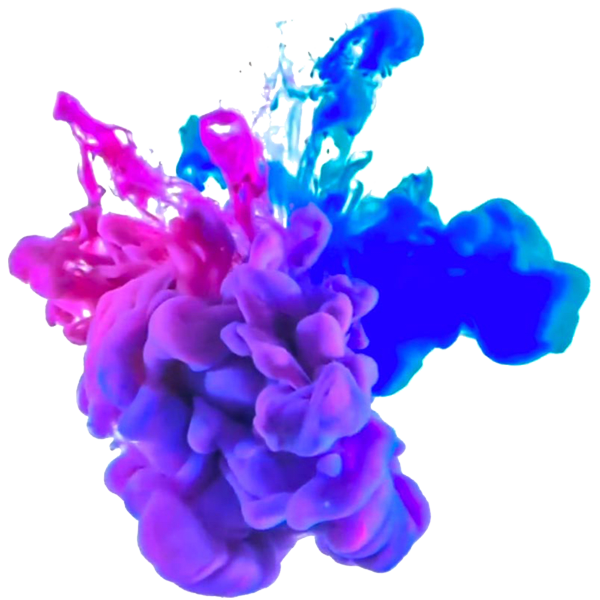 danielkelly.io
danielkelly.io